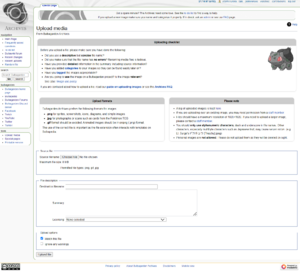Help:Uploading images: Difference between revisions
Thespeon196 (talk | contribs) m (→Upload options: spelling) |
Thespeon196 (talk | contribs) m (→File names) |
||
| Line 20: | Line 20: | ||
Once an image has been selected, a file name will automatically appear in the "Destination filename:" box. This should be edited so that it is '''descriptive''' but '''concise'''. File names should include enough information so that the file can be easily identified by its name alone, but should be as to-the-point as possible. | Once an image has been selected, a file name will automatically appear in the "Destination filename:" box. This should be edited so that it is '''descriptive''' but '''concise'''. File names should include enough information so that the file can be easily identified by its name alone, but should be as to-the-point as possible. | ||
For technical reasons, file names cannot contain any of the following characters, as these would conflict with wiki code: '''# < > [ ] | : { } / '''. For the same reason they also cannot contain sequences of tilde characters ('''<nowiki>~~~</nowiki>'''). Other special characters, especially multibyte characters such as Japanese text, may also cause server errors and should be avoided. Only | For technical reasons, file names cannot contain any of the following characters, as these would conflict with wiki code: '''# < > [ ] | : { } / '''. For the same reason they also cannot contain sequences of tilde characters ('''<nowiki>~~~</nowiki>'''). Other special characters, especially multibyte characters such as Japanese text, may also cause server errors and should be avoided. Only alphanumeric characters, dash and underscore should be used in file names. | ||
Like other wiki page names, file names are case sensitive except for the first character, which will always be normalized to uppercase. File extensions (.png, .jpg etc) should always be in lowercase. | Like other wiki page names, file names are case sensitive except for the first character, which will always be normalized to uppercase. File extensions (.png, .jpg etc) should always be in lowercase. | ||
Revision as of 18:12, 27 August 2024
This page is a guide on uploading images to the Bulbagarden Archives. Images are uploaded to the Bulbagarden Archives via the Special:Upload page. A link to this page can be found on the sidebar of every page on both Bulbapedia and on the Archives, under the heading "Tools".
Selecting images
Due to the nature of Bulbapedia's subject matter, the vast majority of images uploaded to the Archives are copyrighted and thus must be used in a way that constitutes fair use. Because of this, images should only be uploaded to Bulbagarden Archives if they are going to be included in an article on Bulbapedia. Uploading personal images, including those for use on userpages, is not allowed.
Images can be selected in the "Source file" section of Special:Upload by clicking the browse button that lets you choose a file on your computer (the button may have a different label depending on your operating system).
Supported file formats
Bulbagarden Archives allows the uploading of the following file formats:
.png- Portable Network Graphics (PNG) files.jpgor.jpeg- JPEG files.gif- Graphics Interchange Format (GIF) files
PNG files are the preferred file type, due to its lossless compression and a (generally) lower file size. The exception is for photographs, for which JPEG files are preferred. GIF files are to be avoided where possible; animated images should be uploaded as an Animated PNG.
Files must be 8MB or less in size, and in general, the maximum image resolution is 1920×1920. If you need to upload a larger image, please contact a staff member.
File names
Once an image has been selected, a file name will automatically appear in the "Destination filename:" box. This should be edited so that it is descriptive but concise. File names should include enough information so that the file can be easily identified by its name alone, but should be as to-the-point as possible.
For technical reasons, file names cannot contain any of the following characters, as these would conflict with wiki code: # < > [ ] | : { } / . For the same reason they also cannot contain sequences of tilde characters (~~~). Other special characters, especially multibyte characters such as Japanese text, may also cause server errors and should be avoided. Only alphanumeric characters, dash and underscore should be used in file names.
Like other wiki page names, file names are case sensitive except for the first character, which will always be normalized to uppercase. File extensions (.png, .jpg etc) should always be in lowercase.
Examples
Bad ✘
- Pallet Town.png - Not descriptive enough
- Pallet Town as seen in Pokémon Red Pokémon Blue and Pokémon Yellow.png - Not concise
- bOQc8dio0cynByiWmKuqy3f0ZdT6sARXpMkRnMRe.png - Random nonsense
- Pallet Town RBY.PNG - File extension not in lowercase
Good ✔
- Pallet Town RBY.png - Just right!
Templates
Many files are used within templates, and must follow a specific file name format in order to work. More information can be found at Archives:Manual of style.
Descriptions
The "Summary:" box should be used to give a description of the image being uploaded. This must include the source of the image, as well as one or more categories.
- Images containing single characters or Pokémon should be organized into that character or Pokémon's category.
- Images containing small or medium groups of characters and/or Pokémon should be categorized into each character and/or Pokémon groups, excluding any which are very small or very obscured in the image.
- Images containing large groups of characters or Pokémon should be placed in the Large group images category. The image should also be added to the categories of any characters and/or Pokémon particularly prominent in the group.
- Images containing items should be added to the Item artwork category. As the category becomes full, this category may be divided into sub-categories as necessary.
Image licensing
Using the "Licensing:" drop-down, the most appropriate image license tag should be selected.
Copyrighted material is only allowed under one or more of the following conditions:
- Your use of the material will be likely to qualify as fair use or similar exception. Four factors are considered by courts to determine whether an item's usage counts as fair use:
- Purpose of the use
- Nature of the copyrighted work
- Amount and substantiality of copyrighted work used compared to the work as a whole
- Potential market for the copyrighted work
- You have the permission of the copyright holder to use it on Bulbapedia.
- The material you want to use is licensed under a Creative Commons or other open license that permits free reuse.
- The material is in the public domain.
- You have created the material yourself.
As the uploader, it is your responsibility to ensure that images are uploaded with the correct copyright and licensing information. Images that are uploaded without a licensing tag will be deleted.
Note that some licenses, such as the Creative Commons Attribution-ShareAlike 2.5 Generic License, require that licensees attribute the work as specified by the copyright holder. After uploading, you may need to manually edit the "Licensing" section. For this example, you would add the correct attribution as a parameter to the {{i-CC-BY-SA-2.5}} template, which would then appear as {{i-CC-BY-SA-2.5|Attribution}}.
Upload options
The "Upload options" section has two check boxes. The first checkbox allows you to receive notifications when changes are made to the image. The second checkbox should never normally be ticked.
Using the image
Once all the information has been entered, you can click the "Upload File" button. If you are new to uploading to the Bulbagarden Archives, the image will be sent to the administrators for moderation and it will not be available for use until it has been approved. Once your account has been autoconfirmed, this step is skipped, and the image will be available straight away.
For information on how to use the image within an article on Bulbapedia, see bp:Help:Images.
| Navigation | Navigation • Search • Tracking changes • Logging in • Watchlist |
|---|---|
| Editing | Editing pages • Wikicode (Images • Tables) • Talk pages • Categories • Subpages • Cheatsheet |
| Advanced | Starting a new page • Moving (renaming) a page • Merging pages • Splitting pages • Deleting pages • References • Special pages |
| Templates | Using templates (Link templates • Color templates) • Creating templates (Magic words • TemplateStyles • TemplateData) • Lua (Crash course) |
| Customization | Preferences • Skins • Custom CSS • User page • Signatures |
| Archives | FAQ • Uploading images • Tagging images • Manual of style |
| Introduction • FAQ • Editor's Hub | |